Why my iPhone is slow?
There are several reasons why your iPhone is running slowly. The most typical explanation, though, is that your iPhone's storage is running short. A sluggish iPhone might also be caused by reasons such as low internal memory, a bad network connection, or an inadequate iPhone battery.
How to fix my slow iPhone?
1. Close nonessential apps
This is the most popular and contentious memory trick for making your phone quicker. To preserve power and memory, the middle ground approach is to shut all non-essential applications while leaving open the ones you use often throughout the day. That way, when you close out a game you've finished playing or a social network feed you won't need to check again for a time, your iPhone will consume less power and conserve memory. To do so, launch the app switcher and slide up to close any unnecessary apps.
2. Clear safari cookies & data
It's worth noting that doing so means Safari will no longer recommend URLs when typing unless they're bookmarked. Some websites may also forget specific settings, but it's always a good idea to erase your cookies and data on a regular basis.
1. Open settings and tap safari
2. Select clear history and
website data.
website data.
3. Turn off automatic downloads and background app refresh
1. Open settings and select general
2. Tap background app refresh
3. Toggle it off
4. Go back to settings and tap app store
5. Toggle off apps and apps updates under automatic downloads
4. Delete
Image-Heavy Messages & Remove Unneeded Music, Pictures & Apps
This is another trick that’s
good for making your iPhone run faster. Open your Messages app and delete any
you don’t need hanging around. Particularly focus on messages with lots of
images, gifs, or videos as they take up the most space and memory.
5. Reduce motion
I kept this one for last since it is, in my opinion, the most severe. The iPhone does an excellent job of moving between apps using animations. However, these animations use battery life and might contribute to an iPhone that is sluggish. If you don't mind the difference, you may easily change the settings to Reduce Motion.
1. Open the settings app and select accessibility
2. Tap motion
3. Toggle reduce motion on



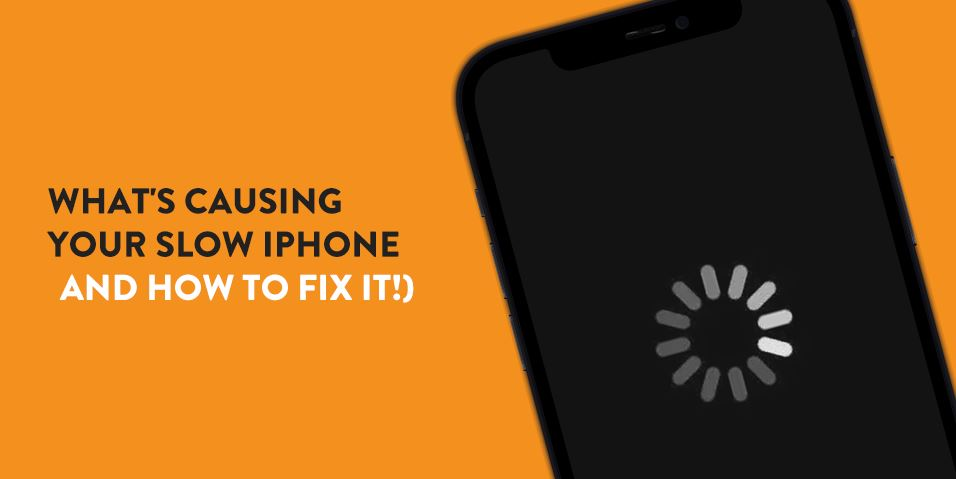

:max_bytes(150000):strip_icc():format(webp)/001_how-to-reduce-motion-iphone-4587833-5c7968dfc9e77c00012f81dd.jpg)
0 Comments